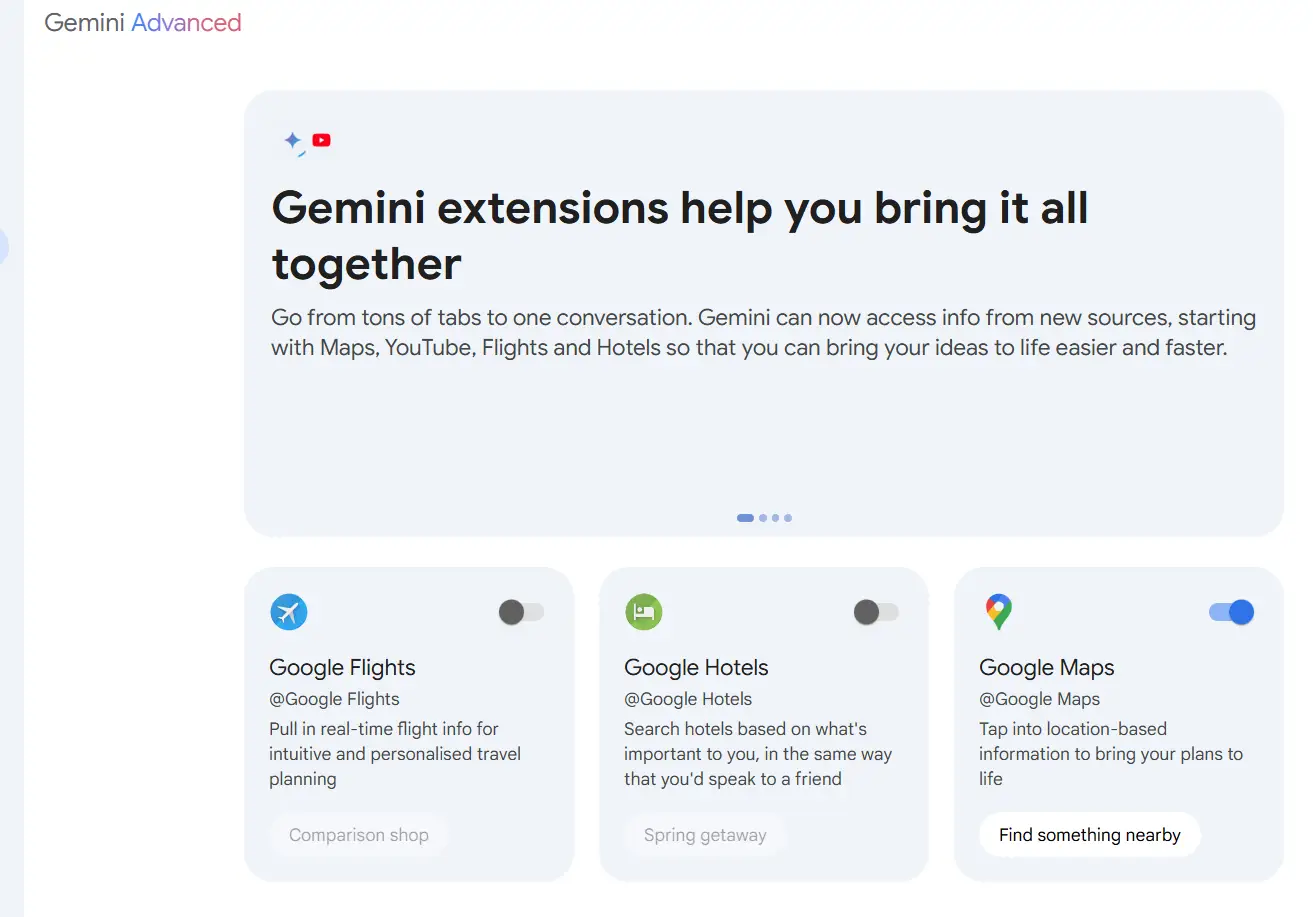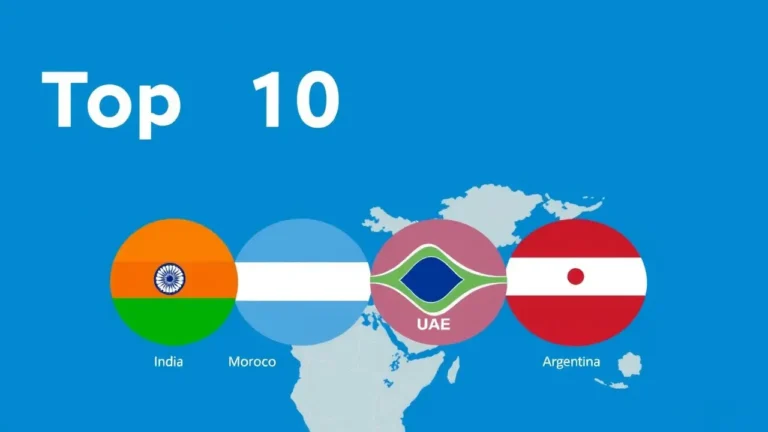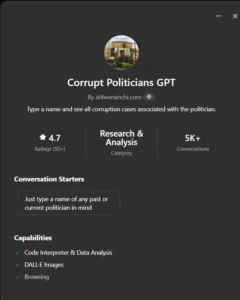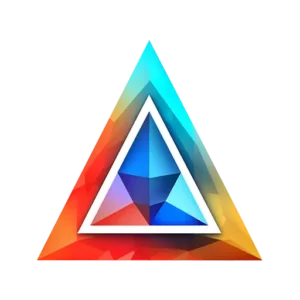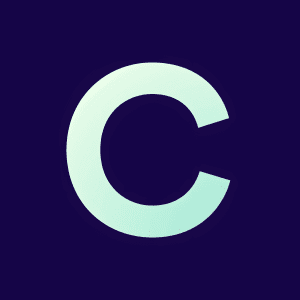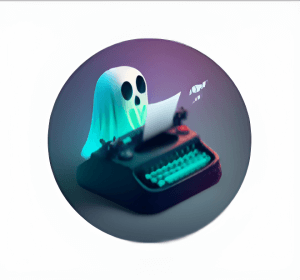Integrating Google AI into daily tasks can significantly boost productivity.
Gemini, Google’s impressive AI, is becoming even smarter with a new feature called Gemini Extensions. But what are they, and how can they make your life easier? Let’s dive in and explore.
With the new Gemini Extensions, you can seamlessly use AI across various Google services. Let’s break down how to make the most out of these extensions and enhance your workflow.
What are Gemini Extensions?
Think of Gemini Extensions as little helpers that supercharge Gemini’s abilities. They connect Gemini with other Google apps, like Google Flights, Google Maps, and YouTube.
This means you get faster, more relevant answers to your questions, right within Gemini.
How can they help you?
Imagine you’re planning a trip to Nairobi, Kenya.
You could ask Gemini, “What are some fun things to do in Nairobi?”
Normally, you’d get a list of suggestions. But with Gemini Extensions turned on, you might also see photos, videos, and even real-time flight information!
Key features of Gemini extensions
- Integration with Google services:
- Gmail: Fetch and summarize emails, and schedule events based on email information.
- Drive and Docs: Summarize documents, find files, and provide insights.
- Calendar: Schedule events and reminders using information from other apps.
- Educational enhancements:
- Google Workspace for Education: Create lesson plans, summarize long documents, generate images for presentations, and more, specifically designed for educators and students.
- Advanced AI models:
- Gemini 1.5 Pro and Flash: Handle large documents, summarize emails, process text, audio, and video, providing a comprehensive AI experience.
- Custom extensions:
- Creating custom Gems: Customize Gemini for specific roles like a gym buddy, coding partner, or creative writing guide.
Which extensions are available?
Gemini currently offers extensions for several Google apps, including:
- Google Flights: Get up-to-date flight details, such as prices and schedules.
- Google Maps: Find directions, explore locations, and discover nearby attractions.
- Google Hotels: Find the perfect hotel for your trip, with reviews and photos.
- YouTube: Search for videos related to your questions.
- Google Workspace: Manage your emails and calendar events directly within Gemini.
How to start using Gemini Extensions
- Open the Gemini app.
- Go to the settings menu.
- Find the “Extensions” section.
- Toggle the extensions you want to use.
- Start chatting with Gemini!
It’s that simple!
Beyond Google: Third-party extensions on the horizon
Google is already planning to expand Gemini Extensions by allowing third-party developers to create their own. This means even more possibilities in the future!
How to enable and use Gemini extensions
To get started with Gemini Extensions, follow these steps:
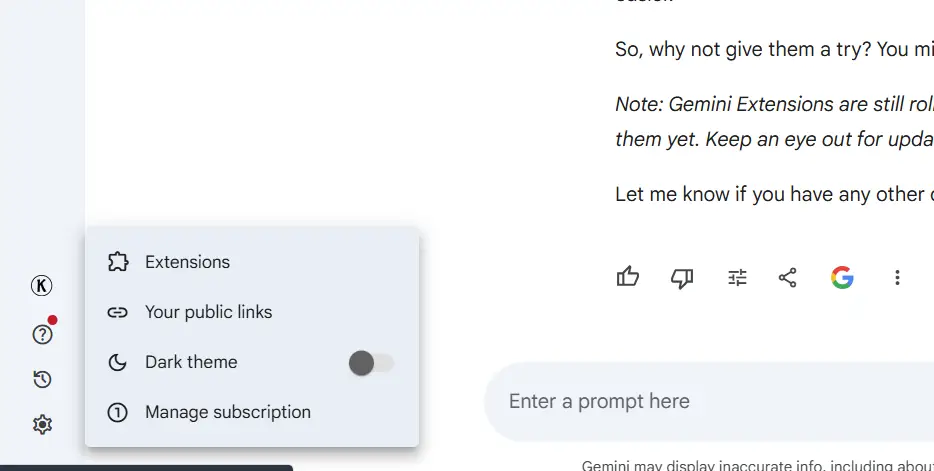
- Visit the Gemini website and sign in with your Google account.
- On your Gemini Advanced account, go to settings on the bottom left corder
- Click on the ‘Extensions’ button and follow the prompts to grant permissions for accessing Gmail, Drive, and other Google services.
- Enable the extensions you need and start interacting with Gemini to perform various tasks.
Practical applications of Gemini extensions
Trip planning
Planning a trip? Use Gemini to:
- Create itineraries: Gemini can generate a trip plan and packing list based on your preferences.
- Find flights and hotels: Retrieve flight information from Gmail, check hotel availability, and get directions using Google Maps.
Example: “Gemini, help me plan a trip to Athens, Greece, create an itinerary and packing list, find the dates that work for Karthika from your Gmail, show me flights from Kochin, find hotels near the airport, show directions to the hotels, and show me some videos about things to do in Athens.”
Document management
Manage large volumes of documents with ease:
- Summarize documents: Use Gemini to find and summarize documents in your Google Drive.
- Handle multiple files: Upload large files and get insights without sifting through dense information.
Example: “Find a document named ‘Ingestion Workflow Guide’ in my Google Drive and summarize it for me.”
Real-time updates
Stay updated with real-time information:
- Flight and hotel details: Get real-time updates on flight availability and hotel rates.
- Directions and maps: Use Google Maps integration to find routes and distances between locations.
Example: “Show me flights from Kochi to Athens next month around the dates that work for Karthika.”
Educational use
For educators and students, Gemini can:
- Create lesson plans: Generate templates for lesson plans, grant proposals, and job descriptions in Docs.
- Summarize emails and threads: Highlight key takeaways and next steps from long email threads.
- Enhance presentations: Create original images for Slides to illustrate topics in class.
Example: “Create an agenda for an upcoming professional development session in Sheets.”
My thoughts
Personally, I find Gemini Extensions to be nice to have, but definitely not a game-changer.
They make Gemini feel more like a complete assistant rather than just a chatbot. Whether I’m searching for information, planning a trip, or managing my inbox, Gemini Extensions make my life easier.