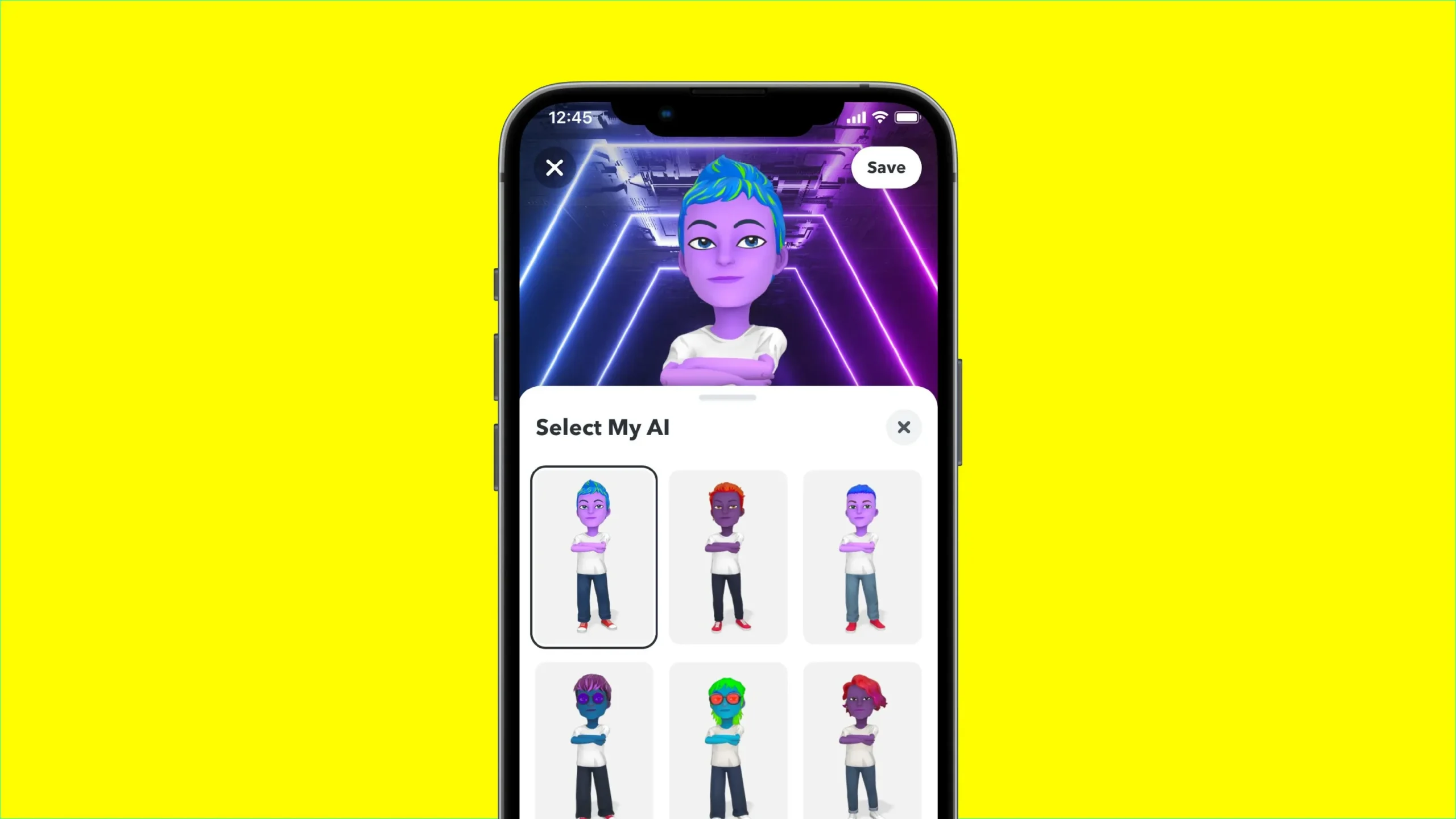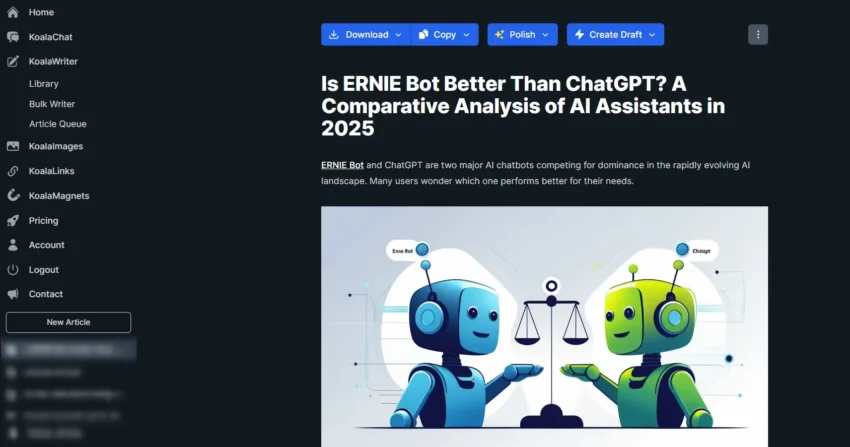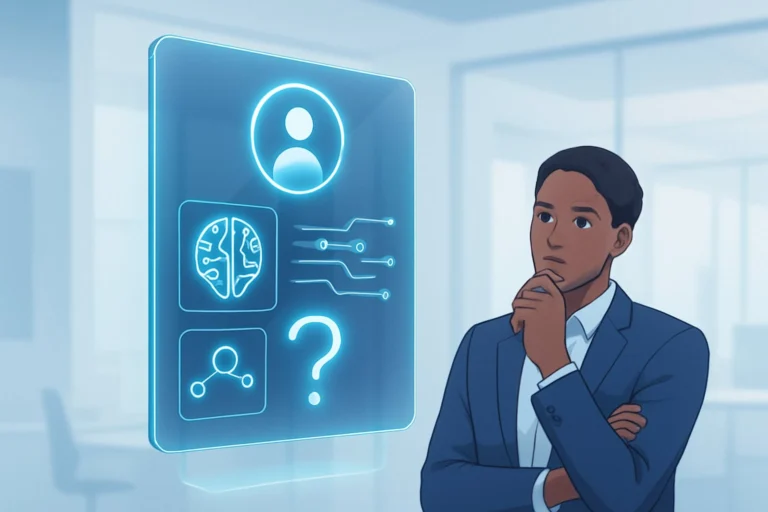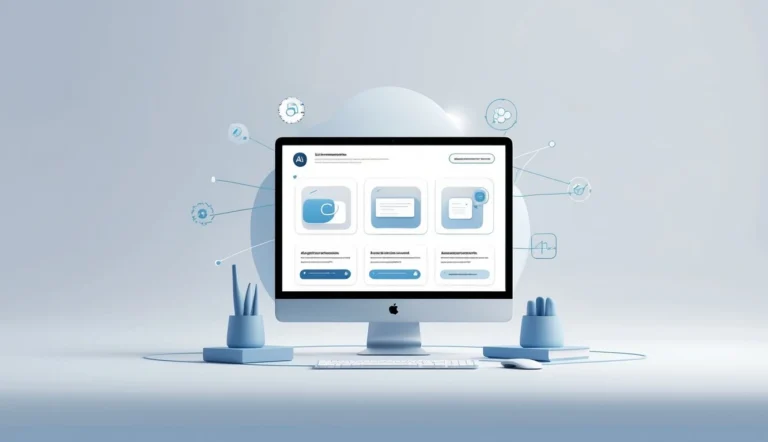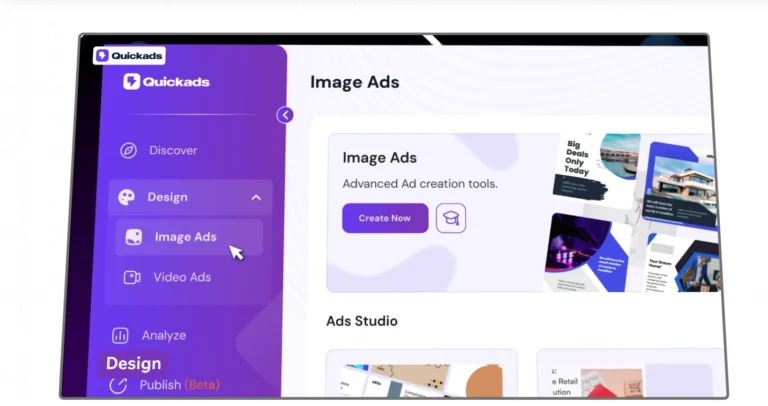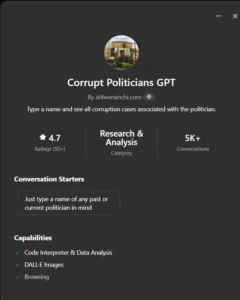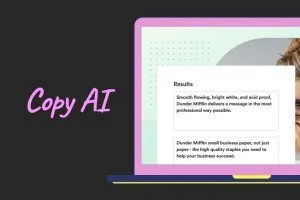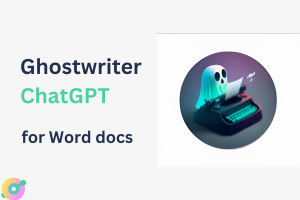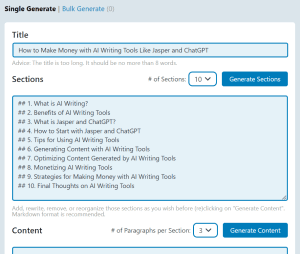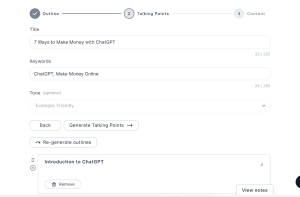Want to chat with a cool AI on Snapchat? You’re in the right place! Snapchat’s My AI is a fun chatbot that answers questions, gives tips, and even suggests cool filters.
This guide breaks down everything you need to know to get started with the Snapchat AI. I’ll keep it simple, clear, and easy to follow, so you can dive into chatting with My AI in no time.
The Snapchat AI, called My AI, is powered by smart tech from OpenAI’s ChatGPT and Google’s Gemini.
Whether you’re asking for recipe ideas or planning a trip, My AI has your back.
No tech skills are needed to use it. You just need the Snapchat app and a few taps. Let’s walk through how to find and use this awesome feature.
Ready to meet your new AI pal? I’ll show you the steps, explain what My AI can do, and share tips if you run into trouble. By the end, you’ll be chatting with My AI like a pro.
Let’s get started!
What Is Snapchat’s My AI?
My AI is Snapchat’s built-in chatbot. It uses artificial intelligence to have real conversations with you. Think of it as a super-smart friend who knows a ton of stuff.
You can ask My AI almost anything. Need a dinner idea? Curious about a random fact? It’s got answers. It can even respond to photos or voice messages you send.
Snapchat rolled out My AI to all users for free in April 2023. You don’t need a paid Snapchat+ account to use it. How cool is that?
“My AI is like a pocket assistant—always there when you need a quick answer or a fun chat!” – Me, loving this feature.
Why Use My AI?
Why bother with the Snapchat AI? It’s fun, helpful, and super easy to use. Here’s what makes it stand out:
- Quick Answers: Ask about trivia, recipes, or travel plans, and get instant replies.
- Personal Touch: My AI can use your location (if shared) to suggest nearby spots, like cafes or parks.
- Creative Ideas: It recommends Snapchat filters or helps with creative projects.
- Always On: Chat anytime, day or night, and My AI is ready to respond.
You can also customize My AI. Change its name or give it a fun Bitmoji look. If you have Snapchat+, you get even more customization options.
Steps to Get the Snapchat AI
Ready to start chatting? Follow these simple steps to find and use My AI on Snapchat. I’ve broken it down so anyone can do it.
1) Update Your Snapchat App
First, make sure your Snapchat app is up to date. An old version might not have My AI. Here’s how to check:
- Open the App Store (iPhone) or Google Play Store (Android).
- Search for Snapchat.
- If you see an Update button, tap it to get the latest version.
A quick update ensures you have all the newest features, including My AI.
2) Open the Snapchat App
Now, launch Snapchat on your phone. You’ll land on the camera screen, where you usually snap photos. This is your starting point.
If you don’t have Snapchat yet, download it from the App Store or Play Store and sign in. It’s free and takes just a minute to set up.
3) Go to the Chat Section
To find My AI, head to the Chat screen. Here’s how:
- From the camera screen, swipe right to see your chats.
- Or, tap the speech bubble icon at the bottom (labeled Chat).
You’ll see a list of your friends’ chats. Look for My AI at the top. It has a unique icon, so it’s easy to spot.
4) Start Chatting with My AI
Found My AI? Awesome! Tap it to open the chat. If it’s your first time, you might see a welcome message asking you to tap Okay.
Type a question or say hi in the chat box. Hit Send, and My AI will reply right away. Try asking something fun, like, “What’s a good pizza recipe?”
You can also send photos or voice messages. My AI will respond based on what you share.
5) Use Search If You Can’t Find My AI
Don’t see My AI in your chat list? No worries. Use the search feature:
- Tap the Search icon (magnifying glass) at the top of the Chat screen.
- Type My AI in the search bar.
- Select My AI from the results to start chatting.
This trick works if My AI isn’t showing up where it should.
6) Try My AI in Group Chats
Want to show off My AI to friends? You can summon it in group chats or conversations. Just type @myai followed by a question, like, “@myai What’s the weather today?”
My AI will jump in with an answer. It’s a fun way to use it with your crew.
What Can You Do with My AI?
My AI is packed with cool features. Here are some things you can try:
- Ask Questions: From history facts to math help, My AI knows a lot.
- Get Recommendations: Need a restaurant suggestion? My AI can help, especially if you share your location.
- Plan Stuff: Ask for travel tips or party ideas, and it’ll give you a plan.
- Play with Filters: My AI can suggest Snapchat filters to spice up your snaps.
- Have Fun: Chat about random stuff or tell it a joke. It’s great for a laugh.
The more you chat, the more you’ll discover what My AI can do.
Troubleshooting: What If My AI Isn’t There?
Sometimes, My AI might not show up. Don’t panic! Here are some fixes to try.
Check If My AI Is Available in Your Country
Snapchat is still rolling out My AI to some regions. If you don’t see it, it might not be available where you live yet. Check Snapchat’s website or social media for updates on availability.
Log Out and Log Back In
A quick refresh can help. Go to your profile (tap your Bitmoji), hit the gear icon, and scroll to Log Out. Then, sign back in and check the Chat screen again.
Clear Your App’s Cache (Android Only)
If you’re on Android, clearing the cache might fix things. Here’s how:
- Go to your phone’s Settings.
- Find Apps, then tap Snapchat.
- Tap Storage and select Clear Cache.
This won’t delete your account data, just temporary files.
Reinstall Snapchat
Still no luck? Uninstall Snapchat, then reinstall it from the App Store or Play Store. Sign in again, and My AI should appear in your Chat list.
Contact Snapchat Support
If nothing works, reach out to Snapchat’s support team. In the app, go to Settings > I Need Help and describe the issue. They’ll guide you from there.
| Problem | Solution |
|---|---|
| My AI not in chat list | Use Search or log out/in |
| App glitches | Clear cache or reinstall Snapchat |
| My AI not available | Check region or contact support |
Tips for Using My AI Safely
My AI is fun, but keep these tips in mind to stay safe:
- Watch What You Share: Don’t send personal info like your address or passwords. My AI stores your chats until you delete them.
- Clear Chat Data: Go to Settings > Privacy Controls > Clear My AI Data to wipe your conversation history.
- Manage Location: My AI uses your location if you’ve enabled it. Turn off location sharing in Snapchat’s settings if you don’t want this.
- Report Issues: If My AI says something weird, report it via the chat or Snapchat’s support page.
Staying cautious keeps your chats safe and fun.
How to Customize My AI
Want to make My AI your own? You can tweak its look and feel:
- Change Its Name: Rename My AI to something fun, like “ChatBuddy.”
- Update Its Avatar: Pick a new Bitmoji for My AI in the chat settings.
- Add Wallpaper: Set a custom chat background for your My AI convos.
Snapchat+ users get extra customization options, like exclusive Bitmoji outfits. But even without a subscription, you can still personalize it.
Why I Love My AI
I’ve been using My AI for a while, and it’s honestly a blast. Whether I’m stuck on a homework question or just want to mess around with filters, it’s always got something useful to say. Plus, it’s super easy to use, even if you’re not a tech wizard.
What’s your favorite thing to ask My AI? Try it out and let me know!
Final Thoughts
Getting the Snapchat AI is a breeze once you know the steps. Update your app, head to the Chat screen, and start chatting with My AI. If it’s not showing up, try the troubleshooting tips or reach out to Snapchat’s support.
My AI is more than just a chatbot—it’s a fun way to explore Snapchat’s features and get quick help. So, open Snapchat, find My AI, and start your first chat today!
Have questions about My AI? Drop them below, and I’ll help you out.