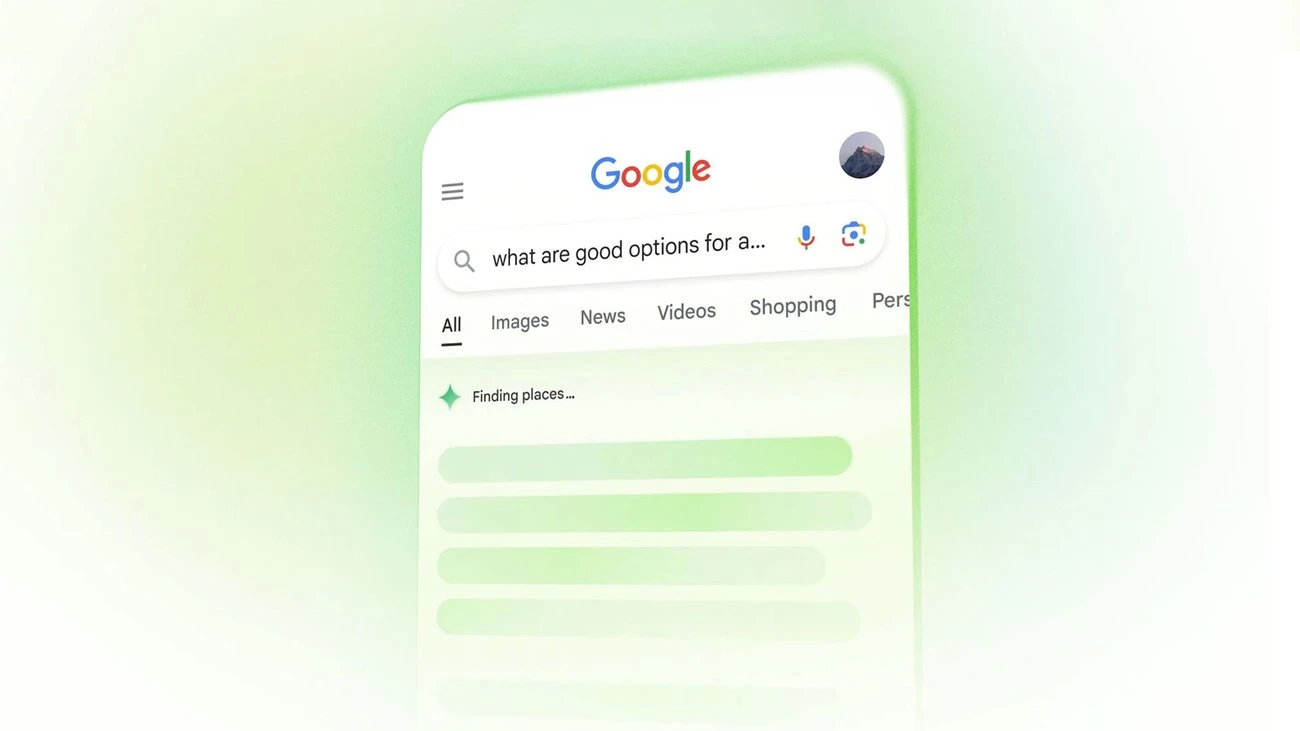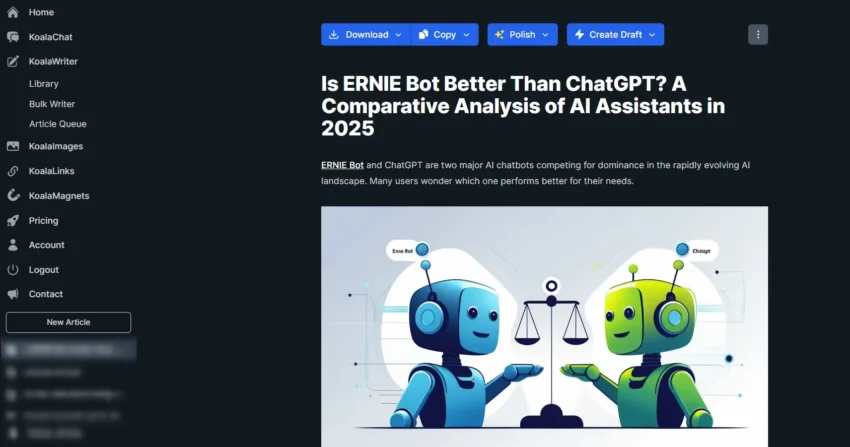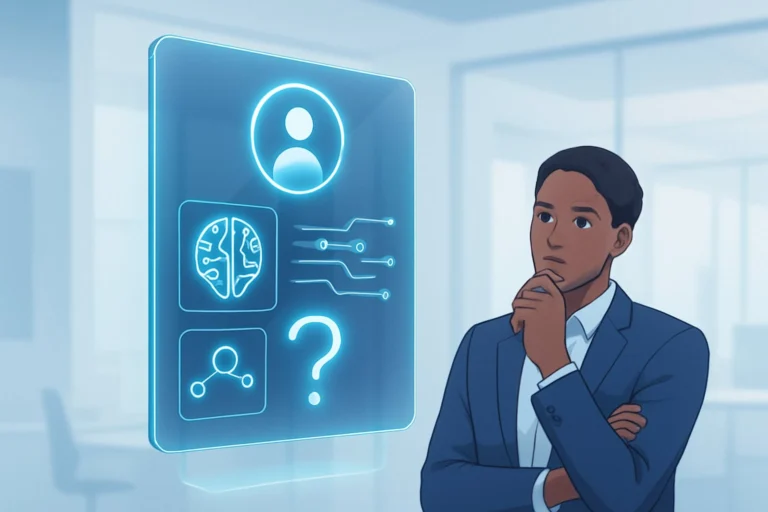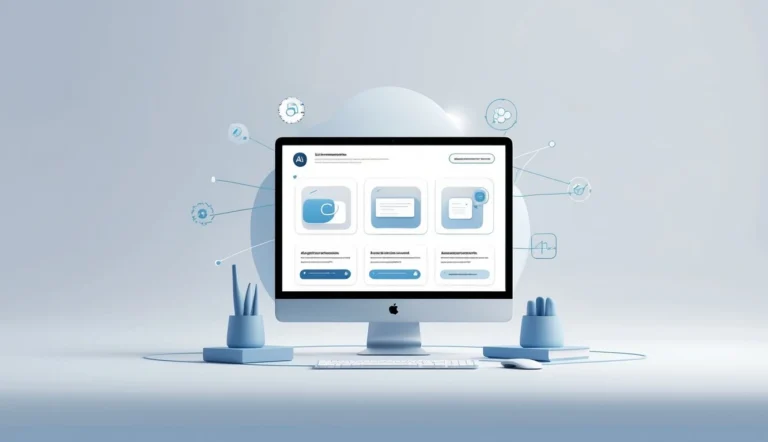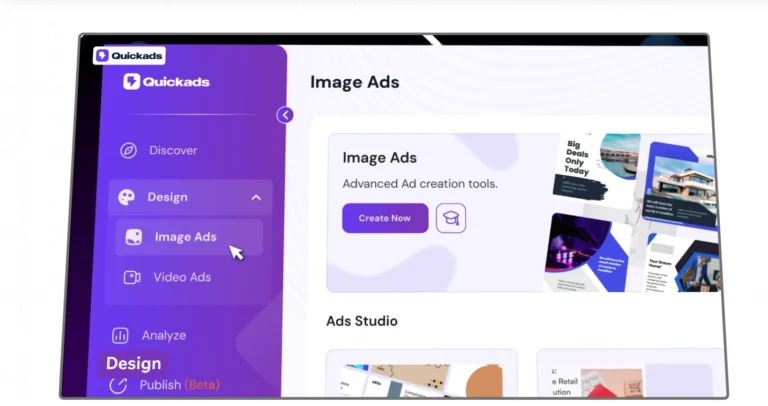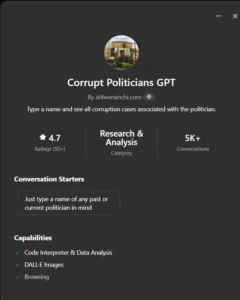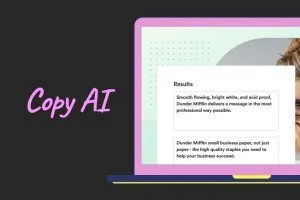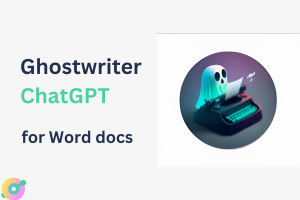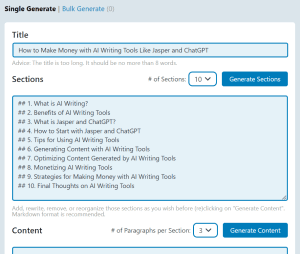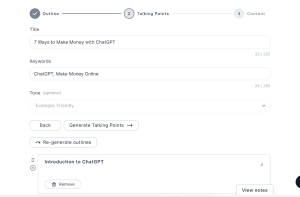Want to make your Google searches smarter? Google Search AI, especially its AI Overviews, can simplify complex questions and deliver quick, clear answers. This guide breaks down how you can use these tools to get better results.
Google Search AI is built into the search engine you already know. It uses artificial intelligence to summarize information from the web, making it easier to understand topics or solve problems. You don’t need to be a tech expert to use it.
I’ve spent time exploring Google’s AI features, and they’re surprisingly user-friendly. Whether you’re planning a trip or researching a topic, these tools save time. Let’s dive into how you can start using Google Search AI today.
The best part? You can access most features without signing up for anything extra. From your phone or computer, Google Search AI is ready to help. Keep reading to learn the simple steps to make it work for you.
Why Google Search AI Matters
Google Search AI takes your searches to the next level. Instead of sifting through endless links, you get a neat summary of key information. It’s like having a research assistant who works in seconds.
Features like AI Overviews shine for complex questions. For example, searching “best hiking trails in Kenya” might give you a list of trails, their difficulty, and tips—all in one place. This saves you from clicking multiple websites.
It’s not perfect, though. Sometimes, the AI might misinterpret data, so always check the sources it provides. Still, it’s a powerful tool for quick answers or brainstorming ideas.
Steps to Use Google Search AI
1) Start with a Regular Search
Open your browser or the Google app on your phone. Type your question into the search bar, just like you normally would. For example, try “how to plan a Nairobi safari on a budget.”
Use clear, specific words to get better results. Long questions work well because they give the AI more context. The more details you include, the smarter the response.
You don’t need to change how you search. Google’s AI kicks in automatically when it thinks it can help. It’s that simple.
2) Check for AI Overviews
After you hit search, look at the top of the results page. If Google’s AI thinks it can summarize the answer, you’ll see an AI Overviews there. It’s a short block of text, often with bullet points or images.
For example, searching “types of coffee beans” might show a list of beans, their flavors, and where they’re grown. You’ll also see links to the websites the AI used, so you can dig deeper.
Not every search gets an AI Overview. Simple queries like “Nairobi weather” might skip it and show regular results. Complex questions trigger it more often.
“AI Overviews are like a quick snapshot of the web’s best answers, but always double-check the sources for accuracy.”
3) Try Search Labs for Extra Features
Want more AI power? Join Google’s Search Labs to test experimental tools. Go to labs.google.com or tap the beaker icon in the Google app.
Sign in with a personal Google account (not a work one) and turn on “AI Overviews and more.” This lets you see AI Overviews for more searches and try features like video search.
You don’t need Search Labs to use basic AI Overviews. But if you’re curious about cutting-edge tools, it’s worth a try. Just know some features are only available in the U.S. for now.
4) Engage with AI Overviews
When you see an AI Overview, read through the summary. It pulls key points from the web, often in an easy-to-scan format. Click the source links to verify the information or learn more.
Look for follow-up questions below the Overview. For example, after searching “best beaches in Mombasa,” you might see prompts like “What’s the best time to visit Diani Beach?” Click these to keep the conversation going.
Found the answer helpful? Use the Thumbs Up or Thumbs Down buttons to let Google know. You can also click “Share more feedback” to report errors.
5) Explore Advanced AI Tools
Google Search AI offers more than just Overviews. If you’re in Search Labs, try video search. Record a video with the Google app, ask a question aloud, and the AI analyzes it.
Another cool tool is Google Lens in Chrome. Right-click an image or text on a webpage, select “Search with Google Lens,” and get AI-enhanced results. It’s great for identifying objects or digging into details.
If you’re a Google One AI Premium subscriber, check out AI Mode. It replaces regular results with in-depth, conversational answers. This is still being tested, but it’s powerful for complex topics.
6) Fine-Tune Your Searches
To get the most from Google Search AI, use detailed questions. Instead of “hotels in Nairobi,” try “affordable hotels in Nairobi with free breakfast.” This helps the AI give you exactly what you need.
Don’t want AI Overviews? After searching, click the “Web” filter to see only traditional links. You’ll need to do this for each search, as there’s no way to turn off AI completely.
Experiment with different phrasing. Sometimes, tweaking a word or two can trigger a better AI response. It’s all about finding what works for you.
7) Stay Smart About Results
Google Search AI is impressive, but it’s not flawless. It can misread data or pull from unreliable sources. Always check the linked websites to confirm the facts.
For example, early AI Overviews once suggested odd things, like putting glue on pizza. Google’s improved its systems, but mistakes can still happen. Use your judgment.
If you spot an error, report it using the feedback tools. Your input helps make the AI smarter over time.
Tips to Get the Most from Google Search AI
Here are some quick ways to boost your experience:
- Ask specific questions: Detailed queries like “how to grow tomatoes in Nairobi” work better than vague ones.
- Use natural language: Phrase your search like you’re talking to a friend.
- Check sources: Click the links in AI Overviews to ensure the info is legit.
- Try follow-ups: Use suggested questions to explore a topic further.
- Join Search Labs: Unlock experimental features for free at labs.google.com.
Who Can Use Google Search AI?
Almost anyone with internet access can use Google Search AI. AI Overviews are available to over a billion people, especially in the U.S., with no sign-in required. Google’s expanding to more countries and languages.
Teens can use it too, making it great for school projects. You just need a device—phone, tablet, or computer—and a browser or the Google app. It’s that accessible.
Some advanced features, like video search or AI Mode, are limited to the U.S. or require a Google One subscription. But the core AI Overviews are free and open to everyone.
Common Questions About Google Search AI
Got questions? Here are answers to some common ones:
| Question | Answer |
|---|---|
| Can I turn off AI Overviews? | No, but you can click the “Web” filter after each search to skip them. |
| Is it available outside the U.S.? | Yes, Google’s rolling it out globally, but some features are U.S.-only for now. |
| How do I know if the AI is accurate? | Check the source links in the Overview and verify with trusted websites. |
| Do I need to pay for it? | Basic AI Overviews are free. Some advanced tools require a Google One AI Premium subscription. |
Final Thoughts
Google Search AI makes finding answers faster and easier. With AI Overviews, you get clear summaries for complex questions, saving you time and effort. It’s like having a smart friend who knows the web inside out.
Start experimenting with detailed searches today. Join Search Labs to explore extra features, and always check sources to stay confident in the results. The more you use it, the better it gets.
Ready to try it? Head to www.google.com and ask something specific. You’ll be amazed at how smart your searches can be.