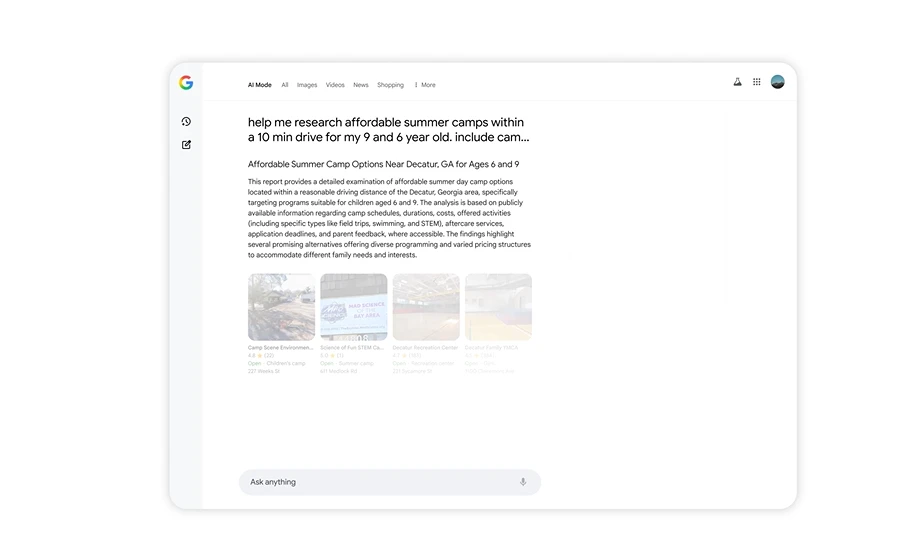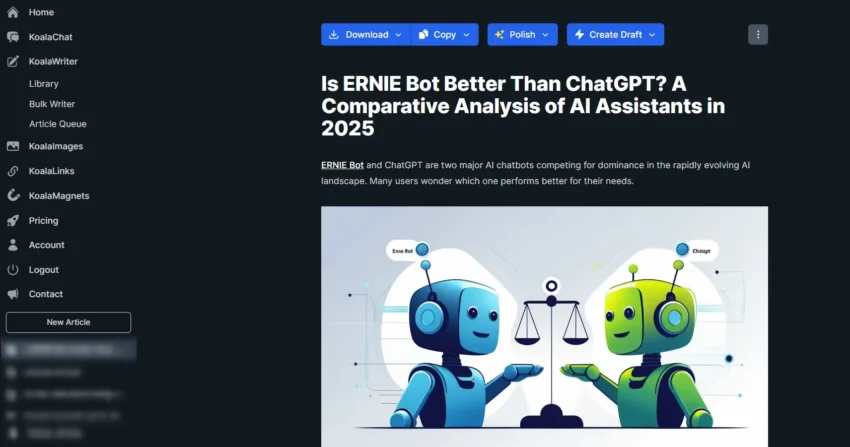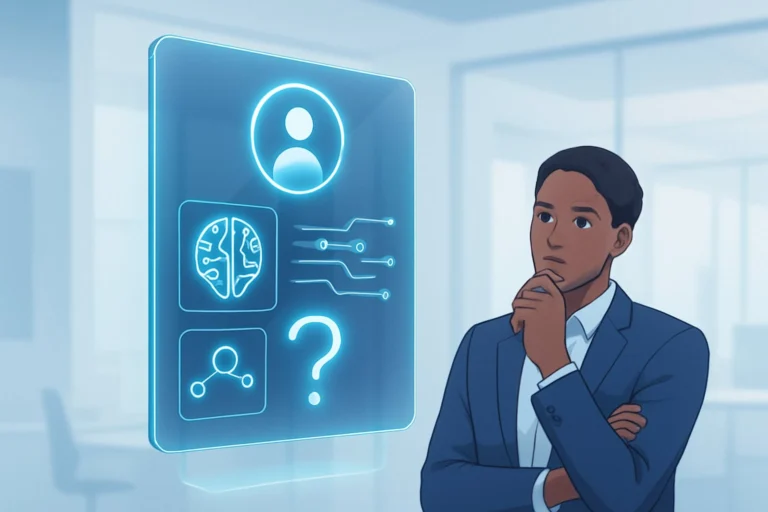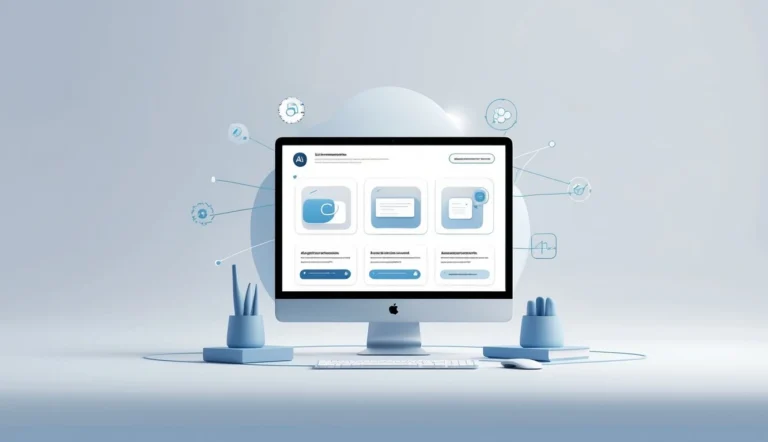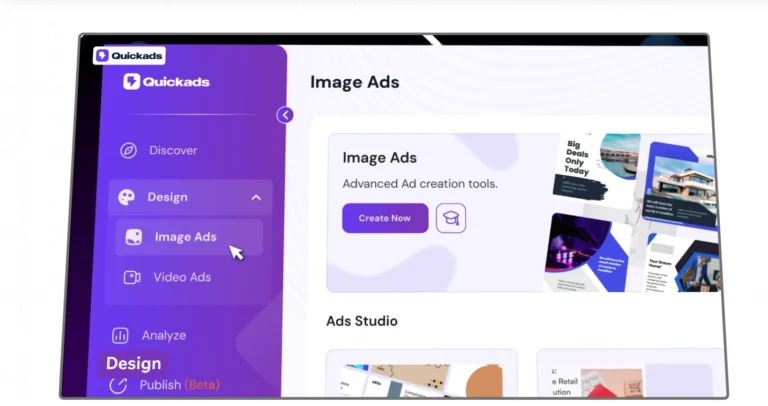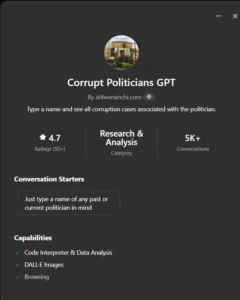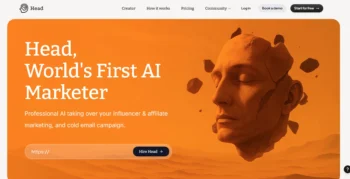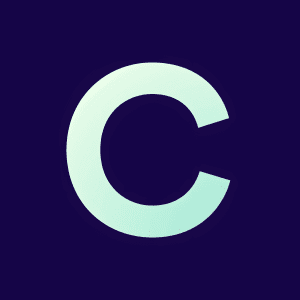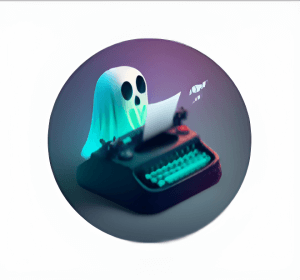Have you noticed Google Search changing in the last year? You’re not alone.
With AI mode in Search, the way you get answers is shifting from simple facts to clearer, quicker responses—even if your questions are long, detailed, or use pictures and voice.
AI mode lets you ask anything, expecting helpful answers with links to dig deeper. People use Google more often now because it’s easier to ask complex or multi-part questions and find what you need. As you get started, this article will break down what AI mode does, the new features making searches smarter, and why so many users see better results.
AI Mode in Search, for cutting-edge AI capabilities
You now have access to a new way to search powered by AI Mode. Once enabled, this option shows up as a dedicated tab both on Google Search and in the Google app.
AI Mode stands out because it takes your question and breaks it down into smaller topics, quickly checking many sources at once. This gives you deeper and more useful results than traditional search.
Key features you can expect in AI Mode:
- Conversational search: You can ask follow-up questions to keep the conversation going and get more tailored answers.
- Helpful web links: After answering, the AI gives you extra links, making it easier to find trustworthy sites and learn even more.
AI Mode is special because it uses Gemini 2.5, the latest version of Google’s advanced language model. This technology helps understand what you’re asking even if your question is complex. It can look at text, images, and other formats within the same search session, making the responses smarter.
| Feature | Standard Search | AI Mode |
|---|---|---|
| Multimodal input | No | Yes |
| Follow-up questions | Limited | Extensive |
| AI model | Earlier models | Gemini 2.5 |
| Advanced reasoning | Basic | Strong |
When you use AI Mode, your search goes much further than just finding keywords. The system checks into different parts of your question by sending out several mini-queries behind the scenes. This way, you get information that is typically harder to surface through normal search.
Here’s what you’ll notice when using AI Mode:
- A smoother search experience
- Faster discovery of the answers you need
- Better suggestions and in-depth coverage of your topic
In the coming months, new abilities will be added, letting you try features before they move to Google Search for everyone. Your feedback will directly shape future updates, helping make this AI search even smarter and more accurate.
Deep search in AI mode for better research
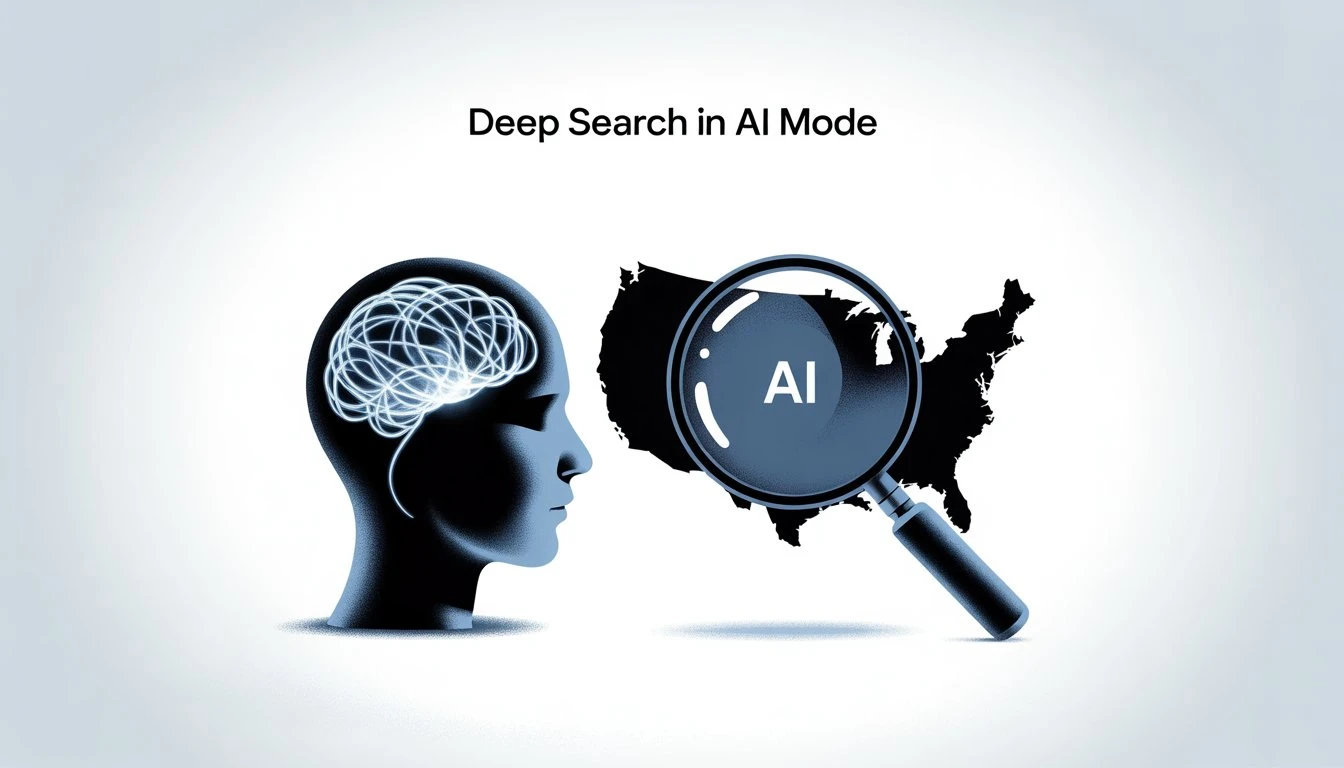
If you want stronger research results from your searches, you can use deep search in AI mode. This feature lets you dig deeper into topics, pulling details from many online sources all at once. The aim is to save you time while making sure you have everything you need to understand your topic.
Deep search works by launching a large number of searches within seconds. It then reviews and organizes the findings, pulling together key points to give you a clear answer. The system can handle information from different places and combine them into one fully-cited report.
Benefits of deep search in AI mode:
- Gathers details from various trusted sources
- Reduces the time you spend looking for information
- Offers organized, easy-to-read reports
- Makes it easier to check each fact with citations
Here’s a simple table to show how deep search compares to a regular search:
| Feature | Regular Search | Deep Search in AI Mode |
|---|---|---|
| Number of sources | Few | Many |
| Time needed | Longer | Faster |
| Citations provided | Sometimes | Yes |
| Result format | List of links | Detailed report |
Using deep search in AI mode can help you finish research tasks more quickly and avoid missing important details.
Live features in search for instant support
Live features in Search allow you to use your camera and get help right away. If you’re tackling a hard project or feel confused, you can tap the “Live” option in AI Mode or in Lens. Then point your camera and ask your question.
Search tries to understand what you see and responds with helpful explanations. You can have a conversation back and forth. This is helpful for learning new ideas, solving problems, or just getting suggestions.
How live search works:
- Open Google Search and tap the “Live” button in AI Mode or Lens
- Point your camera at an object, text, or any item
- Ask your question in real-time
- Get answers based on what’s in your camera’s view
You will also receive links to resources like websites, videos, or forums, so you can look deeper if you want. AI results may differ and some features are still being improved.
Here’s a quick comparison of what you get with Live features:
| Feature | What it does | How it helps you |
|---|---|---|
| Camera input | Lets you show what you see | Makes questions faster |
| Real-time answers | Gives fast replies | Speeds up learning |
| Resource links | Suggests extra info | Helps you learn more |
With these instant options, you get support tailored to what you are looking at, giving your searches a boost when you need quick answers. For more on how these features fit into Google’s development, review recent updates on AI Mode and live search.
Agentic abilities that handle tasks for you
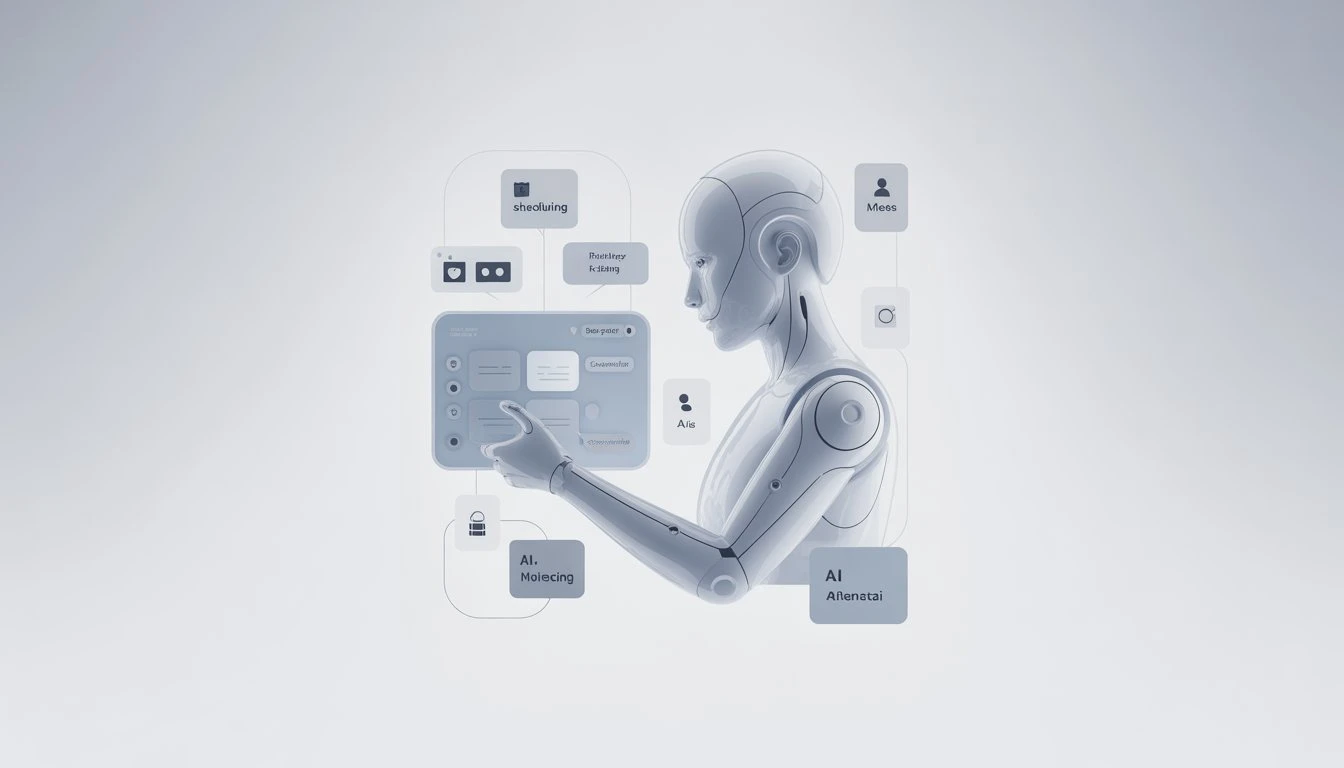
AI Mode has taken on more daily tasks so you don’t have to waste time on the small stuff. If you need tickets for a game, want a table at a restaurant, or are trying to set up a haircut, this tool can take care of those steps for you.
When you give a clear request such as, “Find 2 affordable tickets for this Saturday’s Reds game in the lower level,” AI Mode scans lots of different sites. It checks real-time prices and sees what’s available, saving you from hunting around.
You’ll see a neat list of choices that match your request. It can even fill in those long forms for you, so the only thing left to do is pick the option you like best and finish your checkout.
Here’s a quick table to help you see what this feature covers:
| Task Type | What AI Mode Does | Extra Benefit |
|---|---|---|
| Event tickets | Searches sites, finds best match | Saves time, checks price live |
| Restaurant bookings | Looks for open tables | No need to call or click through each site |
| Local appointments | Finds available slots | Handles booking steps |
Partners like Ticketmaster, StubHub, Resy, and Vagaro make this work smoother for you. All the info stays current so you can trust the results each time you ask for help.
Your new AI-powered shopping assistant: helping you find products that fit
When you use the latest AI shopping partner, you get a mix of smart search features and product information. This tool brings together powerful technology with up-to-date product data to make shopping simpler. You can look for new styles, compare options, and find things based on your needs.
Trying on clothes is much easier. Just upload a photo of yourself and see how shirts and outfits would look—no need to guess if they will fit. This virtual try-on supports billions of listings, giving you a huge variety to explore.
Here’s what you can do with the new shopping experience:
- Search for inspiration and save your favorites.
- See items on yourself before buying.
- Get help with checkout when the price fits your budget.
| Feature | What it Does |
|---|---|
| Virtual try-on | Preview how clothes look on your photo |
| Smart search | Narrow down choices quickly |
| Guided checkout | Use Google Pay for easy payments |
You guide every step, keeping full control as you pick and purchase what’s best for you. For more on virtual try-on technology, visit Google’s latest update.
How AI mode uses your personal context for smarter suggestions
When you use AI Mode, you can get search results tailored to your life. This happens by looking at what you have searched for before. If you turn it on, AI Mode can also pull information from other Google services, such as Gmail.
For example, say you plan a trip and search for “things to do in nashville this weekend with friends,” and you love food and music. AI Mode checks your past searches and restaurant bookings. This helps it suggest restaurants with outdoor seating or recommend events nearby. If you connect your email, it can factor in your hotel and flight details for even more relevant suggestions.
You always have control of your information. Connect or disconnect these features at any moment from your settings. Whenever AI Mode uses your personal context, you will see a clear notice.
Benefits of personal context in AI Mode:
- Suggestions match your travel plans, food interests, or past activities
- You get faster and more useful answers
- Only you decide what personal details get used
| Feature | What It Does |
|---|---|
| Looks at past searches | Suggests places, events, and ideas you already like |
| Uses connected apps | Finds info from Gmail, like hotel and flight details |
| Always your choice | Lets you turn these personal tools on or off anytime |
This level of control makes searches feel more helpful and personal. You decide how much information is shared while enjoying relevant, quick results targeted to your interests.
Create charts and graphs to visualize your data
When you need to make sense of data, visual tools can save time and effort. Using AI Mode, you get custom-built graphs that show the numbers you care about in a clear way. These charts are made to fit your search so you do not waste time with information you do not need.
If you have a question about sports or finance, you can ask for data comparisons. For example, you might want to see how two baseball teams perform at home. AI Mode will pull real-time details and turn them into an interactive chart just for you. You can use the chart to spot differences or trends at a glance.
Here’s what you can expect:
- Quick data analysis
- Graphics tailored to your query
- Current info for sports and finance questions
AI Mode’s chart-making feature will become available to everyone in the U.S. as part of the ongoing Google AI Mode expansion. If you want to try these tools early, turn on the AI Mode experiment in Labs.
Get more stories from Google in your inbox.
Stay up to date by signing up with your email.\
Check your inbox to confirm your sign-up.\
If you’re already on the list, you don’t need to do anything.
- Fast, simple updates
- Direct to your email
- Easy to manage subscriptions
Never miss a Google story again.
Frequently Asked Questions
How will AI Mode change the way you use Google?
AI Mode brings smarter results to your searches. When you use Search, you’ll notice that answers show up faster and can handle more complicated questions. You can see lists, comparisons, and summaries in your results without clicking through lots of links.
The new features make finding information quicker. Tasks like research and shopping get easier because AI Mode can organize details side by side. Many people find it clearer and less confusing than older versions of search.
What does AI Mode mean for your privacy on Google?
Your personal information stays protected with AI Mode. Google says it keeps your data secure with strict policies and does not use your private info to show you ads. The company uses advanced security to help keep your searches safe.
If you want, you can manage the information linked to your account. You can turn off or adjust certain settings in your privacy controls. Google explains these choices simply in your account dashboard.
Will you need to pay extra to use AI Mode in Google?
AI Mode is free for users in the United States. You use it the same way you use regular Google Search. There are no hidden fees or extra charges to turn on this feature.
This applies to basic search functions. If you use other paid Google services, their usual fees remain the same.
Which Google apps and services can use AI Mode?
Right now, AI Mode is available in Google Search for users in the United States. Google plans to bring it to more tools in the future. Keep an eye out for updates, as features could expand into products like Gmail or Google Docs.
You’ll see a new tab or button in search to turn on AI Mode when it’s available for you. Check Google’s official product page for the latest info.
How do you turn on AI Mode on your device?
Enabling AI Mode is simple. In the Google Search bar, look for an “AI Mode” or similar tab. Click or tap this tab to start using the new features.
If you don’t see the tab yet, make sure your app and browser are updated. Some users get new features gradually, so check again if it’s missing.
What steps has Google taken to keep AI Mode fair and responsible?
Google designs AI Mode to follow strict guidelines. It checks for bias and wrong information. Teams test features before they launch to make sure they treat everyone fairly.
Google follows rules about safety and transparency. The company shares updates on how these features work and lets you control your personal settings. You can read about their efforts on their official blog.
Tip: You can always visit Google’s “Help” sections for more details about your accounts, privacy, and settings.